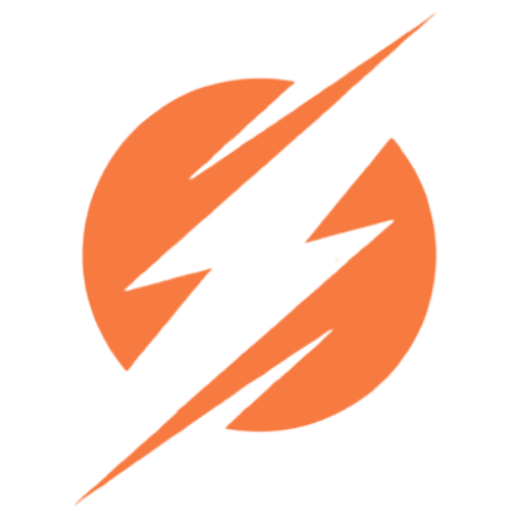Software Development Company
Thank You
Request for call back
Everything to know about Linting in Angular
Node.js development, dominated by speed and efficiency, demands high code quality. Here’s where ESLint comes to the rescue. It’s a robust, highly configurable linting tool. Code standards are enforced, best practices are embraced, and consistency is maintained throughout the codebase with ESLint.
So, regardless of whether you’re a seasoned Node.js developer or just getting started, you will benefit greatly from learning and using ESLint. With this guide, you will gain a deeper understanding of the world of ESLint in Node.js.
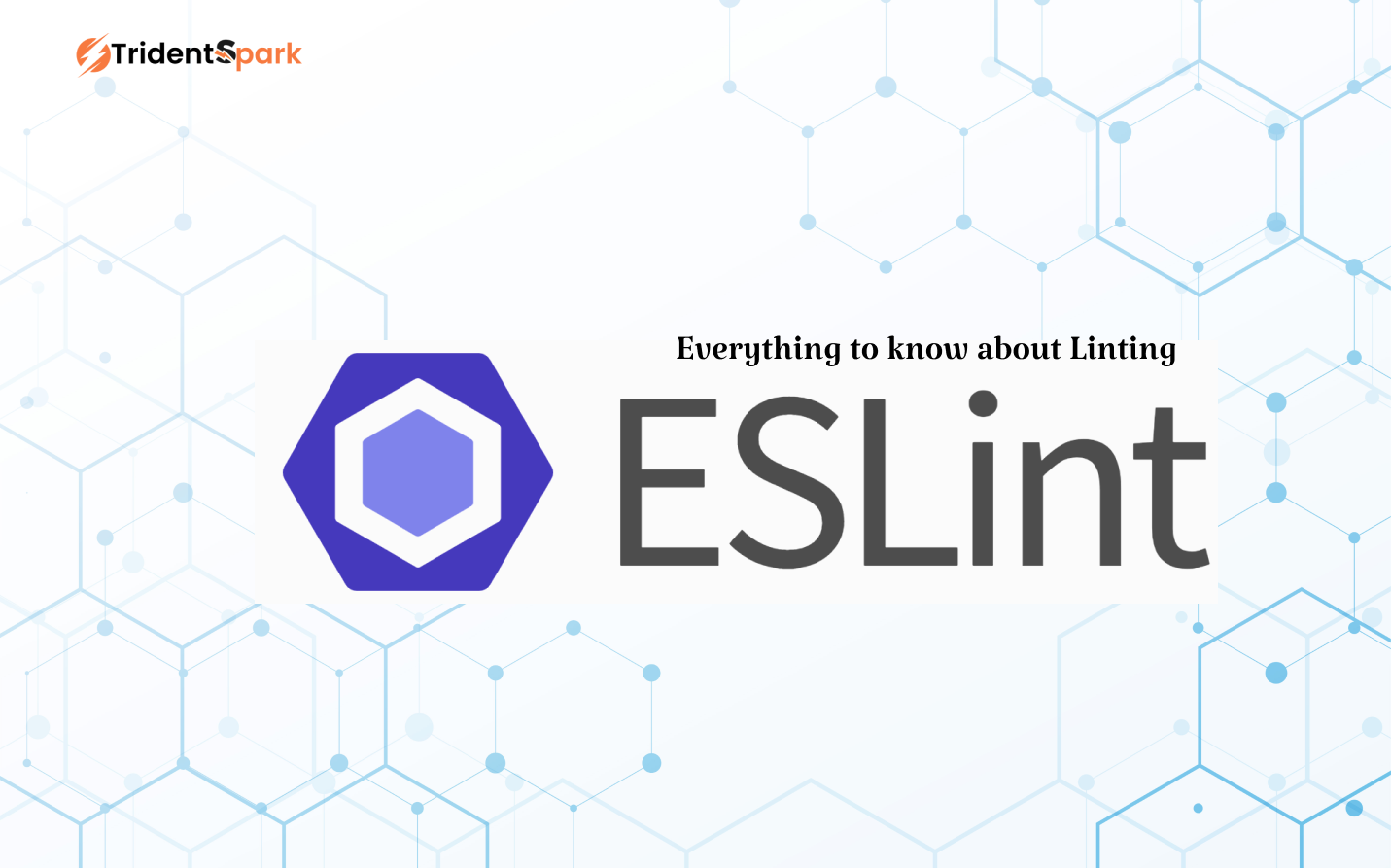
Importance of Linting
Linting is important to reduce the bugs, multiple code base errors like “formatting, tab space, blank spaces, syntax based errors”. We can set some rules according to our needs.
So if we use a code linting tool or a code linter that really helps our source code to improve the quality. In this article we’ll learn how to use a linter in Node.js programming language.
How does it work?
To use a code linter or a code linting tool firstly we have to fit a Linting tool into our code base. Let’s understand below how a code linting process works.
- Write the code.
- Compile it.
- Analyze the code with the linter.
- Review the bugs or errors which are identified by the linter.
- Make changes to the code to resolve the bugs or errors.
- Link modules once the code is clean.
- Analyze them with the linter.
- Do manual code reviews.
Code linting is a type of automated code checking process. It should happen early in development/during the development, before code reviews and testing.
Due to this process the code formatting and code review process is becoming more efficient. And the major thing about this saves your developer’s time, to focus on the other needful stuff to do.
When to use a Lint Software:
Everyone knows that programmatic errors are bad. Sometimes these errors become glitches into your code which may break your code.
This makes a software developer very frustrated due to some silly mistakes, And if your teammates do code in the same file or in the same code base then there may be chances for occurring many types of errors like code formatting, stylistic errors, and from merging your codes. To avoid all the errors with or without development of your coding you can use a code linter to keep your code safe.
Linting is best if you use Interpreted Programming languages like JavaScript and Python. But on the other hand if you use compiled languages like C, C++, then lint software is not enough here. C and C++ programming languages are complex and this requires more advanced code analysis. You can set rules to manage the code base errors.
Advantages of using code Linting tools:
By using a Linting Tool in your code, there are many benefits of it, some of are listed below:
- Linters identify the errors or errors in the code before the code executes.
- A Linter stops you to do any code base errors or bugs according to their rules.
- This saves your debugging time, you can use that time in the right direction to do something else.
- It does not allow you to push your code with errors in code deployment.
- It helps enforce a style guide across a project, to keep it consistent. This is done by the use of a config file.
- Code reviews are sped up, since the basic issues are fixed by the linter.
- You can set your rules accordingly in the config file.
- It is easy to use, detect, debug, resolve, fix the code errors.
Linting in Node.js using ESLint
- Let’s check some commands:
- start:- (npm start) This command starts the Node project without checking the bugs in the code.
- start:lint:- (npm start:lint) This command will check the codebase errors in the code with the help of ESLint and throw errors, and start the project.
- lint:- When we run the “npm run lint” command then the ESLint analyzes and checks the source code. It flags bugs, programmatic errors, stylistic errors and syntactic errors.
- fix:- When we run the “npm run fix” command then the ESLint fixes the errors automatically and makes your code error free in a few moments. It fixes only formatic, stylistic errors.
{
"scripts": {
"start": "node index.js",
"start:lint": "npm run lint && npm start",
"lint": "eslint .",
"fix": "eslint --fix ."
}
}
How to setup and install
1. Install ESLint in Node.js
The first step in learning ESLint is to install Node.js on your computer. NodeJS can be downloaded from the official website (https://nodejs.org/) and installed using node -v in your terminal. This will allow you to set up ESLint.
node -v
2.Set up a Node.js project
To get started, navigate to your project directory and run these commands:
npm init -y
With this command, you can generate a package.json file that contains information about your project and its dependencies.
npm init -y
3.Install ESLint
npm install eslint --save-dev
4.Initialize ESLint Configuration
When you have installed ESLint, you must configure it for your project. In ESLint, you are guided through the setup process with the help of the setup wizard:
npx eslint --init
To determine your project’s linting requirements, the wizard will ask you several questions. Depending on your needs, syntax can be checked only, code styles can be enforced, and popular style guides can be used, like Airbnb. Your project directory will contain an .eslintrc.js configuration file based on your choices.
Ways to run ESLint
You can now start linting your Node.js code after configuring ESLint for your project. Linting can be done on specific files or directories. To run ESLint, follow these commands:
Linting a Single File
Using the following command, you can lint one single file. Replace your-file.js with the path to the file that you wish to lint:
npx eslint your-file.js
Linting All JavaScript Files in a Directory
Using the following command, you can lint all JavaScript files in a directory:
npx eslint.
The current directory’s .js files will be recursively checked using this command.
Linting with an npm Script
Adding a custom npm script to your package.json file will make linting a part of your development workflow:
{
"scripts": {
"lint": "eslint ."
}
}
ESLint can be run with this script using the following command:
npm run lint
Implementing ESLint with Your IDE
The ESLint tool can be integrated with your code editor (IDE) or integrated development environments (IDEs) to streamline the development process. Code quality is provided in real-time by plugins or extensions for editors like Visual Studio Code, Sublime Text, and Atom.
ESLint can be integrated with Visual Studio Code in the following way:
- ESLint can be installed from the Visual Studio Code marketplace.
- Get Visual Studio Code and open your project.
- Once ESLint has been started, it should work automatically. The code you type will display linting errors and warnings.
- Using this integration, you can catch and fix issues when you are writing code, enhancing the quality of the code and maintaining consistency.
Conclusion
With ESLint, you can enforce coding standards, identify issues, and encourage best practices in your Node.js projects. Getting ESLint up and running in your project is easy, and integrating it with your code editor can make your development process more efficient.
Using ESLint to set up and configure your project’s requirements will ensure that you catch early error fixes and maintain a consistent, maintainable codebase. No matter what size your Node.js project is, ESLint is invaluable in your toolbox.