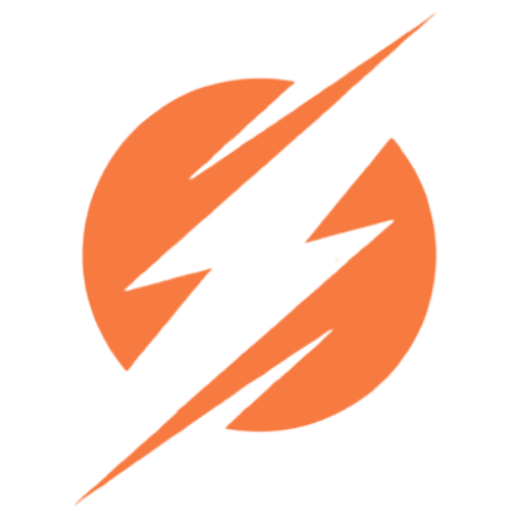Thank You
Request for call back
Everything to know about Linting in Angular
Why are people moving from Photoshop to Figma for web design?
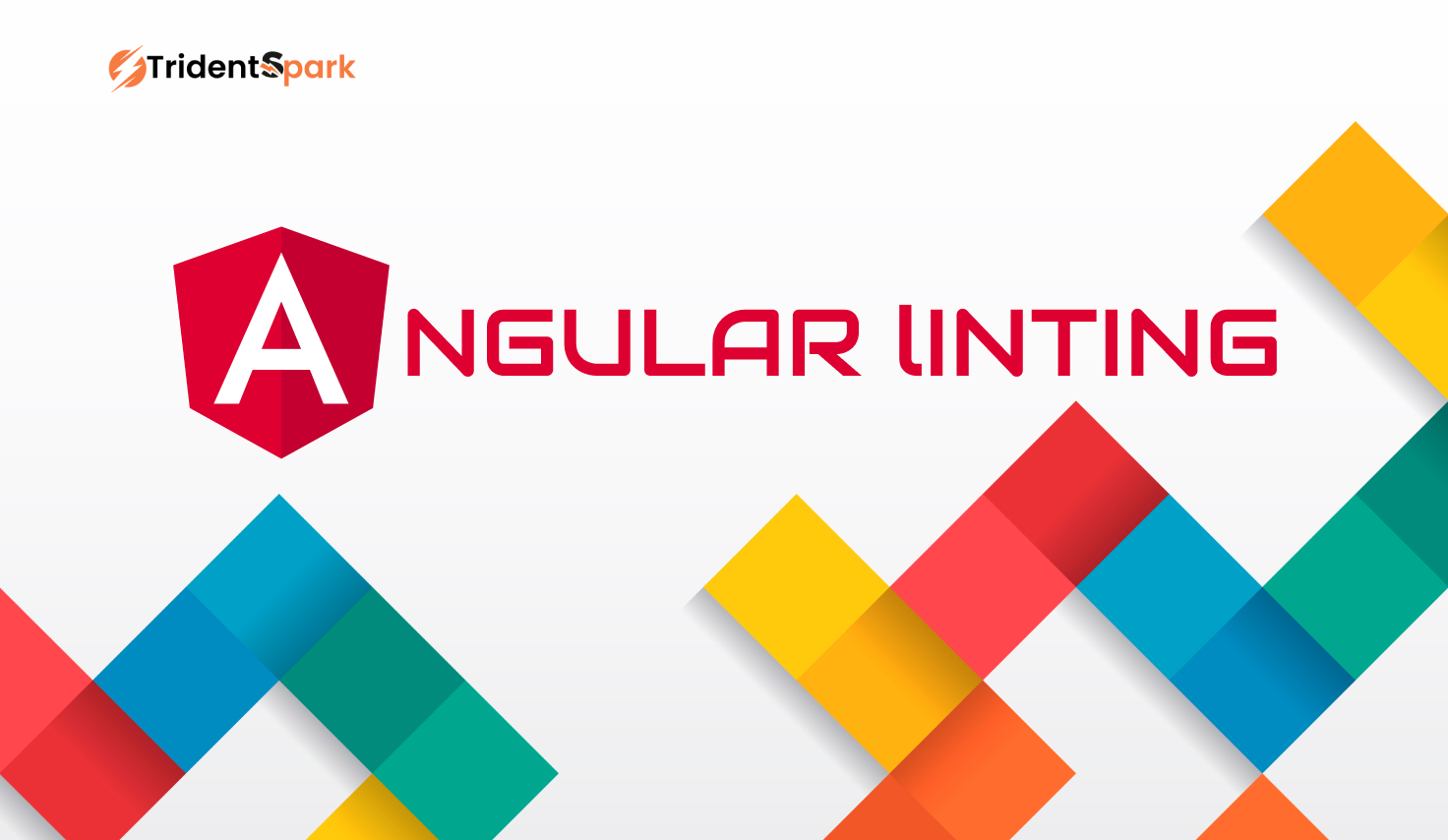
About Linting
The linting process involves looking for and fixing potential coding errors or violations. With regard to Angular, there are linting tools that enforce coding standards and best practices. The rules can cover everything from code format to security vulnerabilities and bug fixes.
Generally, liners are used to maintain clean, consistent, and maintainable code. A linting tool automates the process, which is faster and less likely to produce errors than having an individual developer review the code.
What’s seen for TSLint?
If you are familiar with Angular, perhaps you are acquainted with TSLint. Since February 2019, TSLint has been replaced with ESLint for linting TypeScript code.
Linting ecosystems must be streamlined and unified to provide a more robust solution. With ESLint’s TypeScript support, it has been able to lint JavaScript and TypeScript.
Angular team recommends using ESLint for TypeScript linting in Angular projects and provides configurations and tools to simplify this process. As Angular developers migrate from TSLint to ESLint, they will benefit from a more versatile and active linter that will ensure the consistency and quality of their code.
What is linting (Angular)?
You are a developer, you probably write a lot of angular code. Angular is a flexible and powerful language but Basically linting automatically checks source code and analysis of a code block and shows basic issues such as syntax errors, incorrect naming, the tab vs. spaces debate, etc
Consistency in code
Multiple developers often work on the same Angular codebase. It ensures consistency in coding, enabling team members to communicate and cooperate better.
Detection of errors early
Using linters, your code can be checked for potential errors before executing it. With early detection, bugs, and security vulnerabilities can be caught and fixed before they cause production issues.
Why do we need linting?
There are lots of developers working in software industries. Every developer’s way of writing code is different. Then we used linting our project match standard level. We can identify and correct common code mistakes without having to run your app or write test cases.TSLint was still supported by Angular, even though it had been deprecated, till the release of Angular cli v12. From that version, once you run the ng new command, the lint configuration is no longer generated by default anymore. Let’s see how it works when we create a new Angular project.
How to install eslint.
We have been using the command line through install eslint our project. After installation Now this creates an eslintrc.json file in your product directory and updates both the package.json and then angular .json files.
Then we have run ng lin command. After command showing lots of errors every component ts file and html file and css file and service file and modules and routing file. Developers go to every file and fix errors and eslint provides a command line for some errors. Fix automatically using eslint command.
Ng lint –fix // Example const test =’i am developer’; const test =’i am tester’;
We’re declaring the constant test twice, which our javascript engine won’t be happy about. With the proper linter settings and watch configuration, instead of getting caught later as an error when the code runs, you’ll immediately get an error through your linter running in the background
How ESLint works.
ESLint works by parsing your code and applying a set of rules that you can configure or customize. These rules can be based on best practices, coding standards, or your own preferences. ESLint can also fix some of the problems automatically, or suggest solutions for you to apply. You can run ESLint from the command line, or integrate it with your editor, IDE, or build tool. ESLint can also work with different plugins, parsers, and formatters to support various features and frameworks, such as TypeScript, React, Vue etc.
Why code quality matters.
Code quality is not just about making your code look nice and neat. It is also about making your code more readable, maintainable, and reliable. Code quality can affect your productivity, performance, and security. By using ESLint, you can ensure that your code follows consistent and clear conventions, avoids common errors and pitfalls, and adheres to best practices and standards. This can make your code easier to understand, debug, refactor, and test. It can also prevent some of the bugs and vulnerabilities that can compromise your functionality and user experience.
Why code consistency matters.
Code consistency is not just about following the same rules and style across your codebase. It is also about ensuring that your code is compatible and interoperable with other code and tools. Code consistency can affect your collaboration, integration, and scalability. By using ESLint, you can ensure that your code follows the same format, structure, and logic across your files, modules, and components. This can make your code easier to share, reuse, and extend. It can also prevent some of the conflicts and issues that can arise from different coding styles and approaches.
How to get started with ESLint.
Getting started with ESLint is easy and straightforward. You can install ESLint as a global or local dependency in your project using npm or yarn. You can then create a configuration file (.eslintrc) where you can specify the rules and options that you want to use. You can also extend or override the default rules or use predefined configurations from popular sources, such as Airbnb, Google, or Standard. You can then run ESLint on your code using the eslint command, or use a plugin or extension for your editor, IDE, or build tool.
How to customize ESLint.
One of the great features of ESLint is that it is highly customizable and flexible. You can tailor ESLint to suit your needs and preferences by modifying the configuration file or using the command line options. You can also add or remove rules, change the severity or options of the rules, or create your own custom rules. You can also use different plugins, parsers, and formatters to enable or enhance the support for various features and frameworks. You can also use comments or directives in your code to disable or enable specific rules for certain lines or blocks.
Steps to install linting in Angular project
1. Begin the Angular project
The Angular CLI makes it easy to create an Angular project if you don’t already have one:
ng new my-angular-app
2. Install a Linter
It is usually recommended to use either TSLint or ESLint for Angular projects. As the depreciation of TSLint was announced long ago, ESLint should be used for new projects instead. Installing ESLint with npm is easy:
npm install eslint --save-dev
3. Configure ESLint
You must configure ESLint after installing it. Ensure your project’s root directory contains an ESLint configuration file (.eslintrc.js) that specifies your linting rules. It can be created manually or interactively using the eslint –init command.
The following example illustrates how ESLint is configured for Angular projects.
eslint --init
// JavaScript Code
module.exports = {
root: true,
env: {
browser: true,
es6: true,
},
extends: [
'eslint:recommended',
'plugin:@typescript-eslint/recommended'
],
parser: '@typescript-eslint/parser',
parserOptions: {
project: './tsconfig.json',
},
plugins: [
'@typescript-eslint'
],
rules: {
// Your custom rules go here
},
};
4. Install ESLint Plugins
If you want to support Angular-specific linting rules, you might need to install ESLint plugins. Linting rules specific to Angular can be installed with @angular-eslint/eslint-plugin:
npm install @angular-eslint/eslint-plugin --save-dev
5. Compile ESLint with Your IDE
Get ESLint integrated with your Integrated Development Environment (IDE) to improve linting efficiency. ESLint plugins are available in most modern IDEs, such as Visual Studio Code, so you get real-time feedback when you write code.
6. Run Linting
npx eslint.
Conclusion
The linting process is an integral part of Angular development. It helps you write error-free, consistent code and catches errors early, leading to more reliable and maintainable code. Linting rules can be customized to fit your project’s needs, so you can ensure Angular apps follow standards.